Spotify TUI
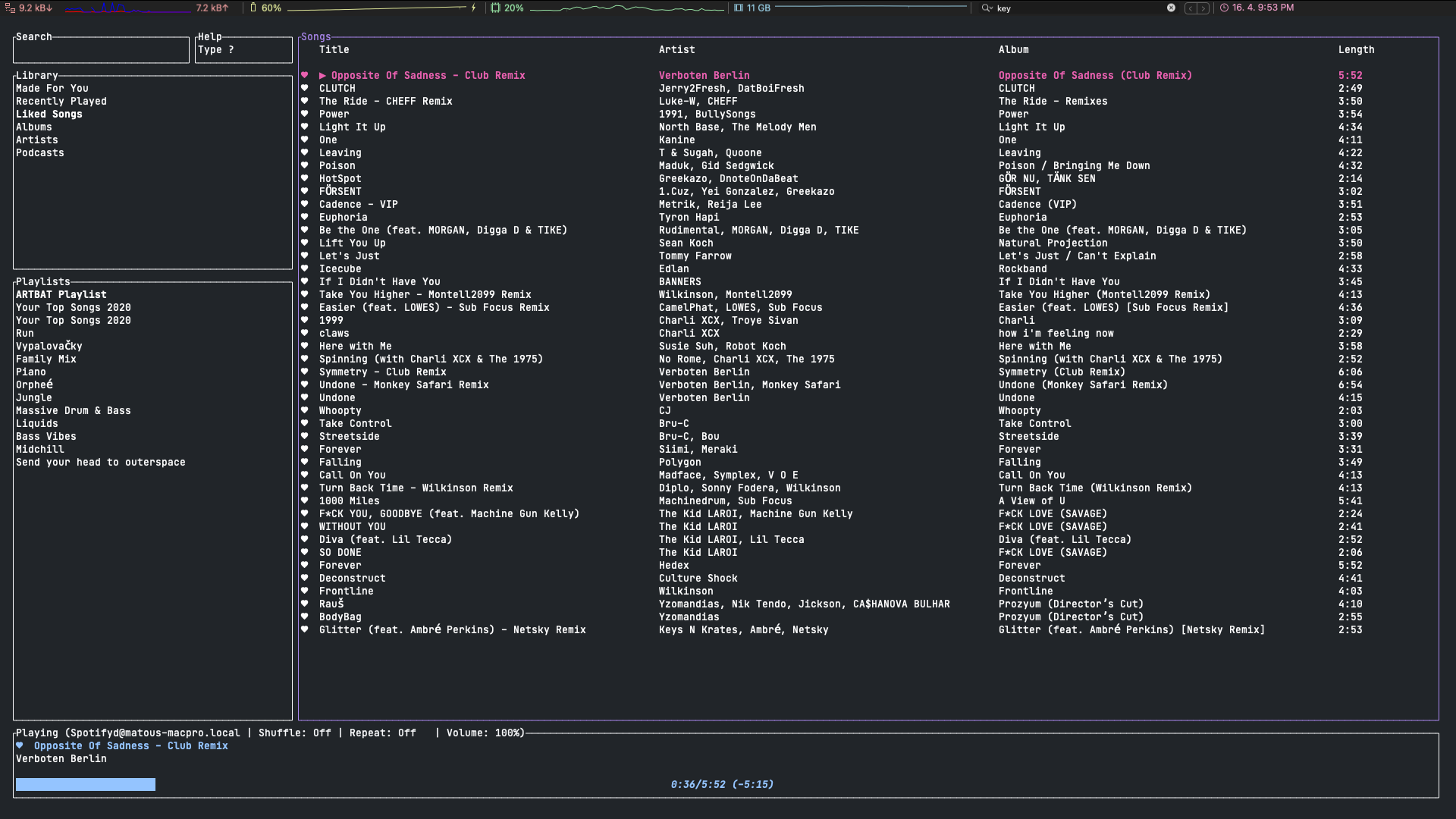
Spotify TUI is spotify client for the terminal written it rust. It provides all the features of the desktop spotify app within the comfort of your terminal.
Installation
There are two installation options for Spotify TUI. Either you install
just the TUI but in order to play music you will have to either the
desktop app running, website open, or some device connected.
Second option is to install it alongside spotifyd which is background
deamon that acts as a spotify connected device and allows you to
play music on you desktop/laptop without anything other running.
Setup spotifyd
spotifyd is an open source Spotify client running as a UNIX daemon.
In other words, spotifyd is a deamon that acts as a spotify client
allowing you to play music on your device without the need of having
the spotify desktop app running or the spotify web app open.
spotifyd can be easily installed using brew: brew install spotifyd.1
There are some additional tweaks that need to be done on MacOS before
the deamon can run. First, make sure that you have directory for
the spotifyd config file:
mkdir -p ~/.config/spotifyd
Next, create following config file modifying your username as needed:
echo "[global]
username = "[email protected]"
use_keyring = true
backend = "rodio"
" > ~/.config/spotifyd/spotifyd.conf
If you want to learn more about the configuration options see the full reference.
The configuration above takes advantage of the MacOS Keychain to store the password. To add the password to the kaychain, run:
security add-generic-password -s spotifyd -D rust-keyring -a [email protected] -w
This will prompt you for the password for you spotify account. After this step you are all set and ready. Just start up the deamon:
brew services start spotifyd
Setup Spotify TUI
Next step is to install and configure the Spotify TUI. First install it using:
brew install spotify-tui
Next, connect it to the Spotify’s API. This involves a few simple steps
that will be displayd when you first run the tui (spt). They go as follows:
- Go to the Spotify dashboard
- Click
Create an app, the name and description doesn’t matter, you can for example useSpotify TUI - Now click
Edit Settings - Add
http://localhost:8888/callbackto the Redirect URIs - Scroll down and click
Save - You are now ready to authenticate with Spotify!
- Go back to the terminal
- Run
spt - Enter your
Client ID - Enter your
Client Secret - Press enter to confirm the default port (8888) or enter a custom port
- You will be redirected to an official Spotify webpage to ask you for permissions.
- After accepting the permissions, you’ll be redirected to localhost. If all goes well, the redirect URL will be parsed automatically and now you’re done. If the local webserver fails for some reason you’ll be redirected to a blank webpage that might say something like “Connection Refused” since no server is running. Regardless, copy the URL and paste into the prompt in the terminal.
🎉 that’s it, you are set and done. Now you can sit back, relax to some chill music and watch your colleagues gaze in envy.
By the way, if you don’t want to keep the spotifyd running in background you can alias spt to this:
alias spt="brew services start spotifyd && spt && brew services stop spotifyd"